|
|
| KanaQuiz Instructions and Information |
|
|
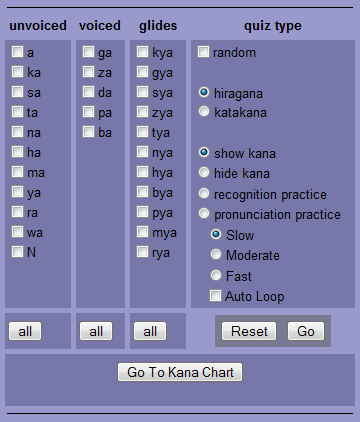 KanaQuiz is actually a collection for four self-quizes that allow you to practice recognition of kana characters, both visually and by sound. It also allows you to practice pronouncing the characters.
KanaQuiz is actually a collection for four self-quizes that allow you to practice recognition of kana characters, both visually and by sound. It also allows you to practice pronouncing the characters.
The quiz is controlled by the control panel on the right. The primary option is to select the gyo (row or rows of related characters) to display. You can also choose whether you want the hiragana or katakana form and whether you want the characters to be presented in random order or not. Finally there are the four quizzes, show kana, hide kana, recognition practice and pronunciation practice.
The "all" buttons allow you to quick select all the gyo in the column. The reset button unchecks all the gyo. The "Go" button causes the quiz to start.
Note: The speed and loop options only apply to the recognition and pronunciation practices.
The show kana practice is designed to help you initially learn the kana characters. It will display one character at a time. You should try to recall how the character should be pronounced and what the romanji form is. By rolling your mouse over the speaker icon you can hear it pronounced. By rolling the mouse over the eye icon, or over the question mark, you can see the romanji at the top of the display (where the question mark is). The arrows take you to the previous or next character.
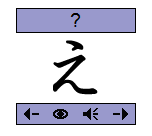 |
Typical show kana display |
The hide kana practice is also designed to help you learn the kana characters. You should try to recall the correct character based on the romanji (top of display) and/or the spoken character (roll your mouse over speaker icon). Writing the character down will reinforce your learning and give you writing practice. To see if you are correct, roll your mouse over the large question mark. The arrows take you to the previous or next character.
 |
Typical hide kana display |
The recognition practice is design to give you experience recognizing spoken kana. It will first pronounce a character. You should then write it down. Then the character will be displayed and, after a short pause, the next character spoken.
If you select the Auto Loop option, each character displayed will be replaced by the next one. The practice will continue until you select a different drill and click on the Go button. Note that even if you select the random option, all the characters will be displayed, in random order, before starting the set over again in a new random order.
 |
Character display during looping Recognition Practice |
If you don't select the Auto Loop option, all the characters will remain on the screen. The screen with automatically scroll if necessary to keep the most recent character visible. The practice will end when you have heard all the characters that you initially selected. At that point you can check you work against the displayed characters and, by moving you mouse over any character, hear any character that you have problems with.
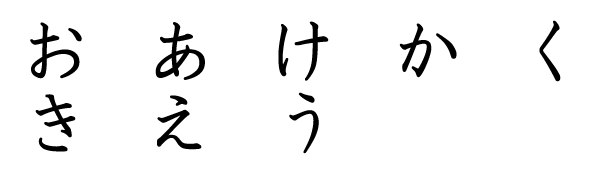 |
Character display during non-loop recognition practice of first two gyo with random presentation selected. Practice is 80% completed at this point. |
The speed option allows you to control how much time you have to respond to the prompt.
The pronunciation practice is designed to help you learn how to pronounce kana characters correctly. Graphically it looks just like the recognition practice above, but the order of events is reversed. First you will see a character. Next is a pause for you to pronounce the character. Then you will hear the character pronounced properly. And finally there is another pause for you to pronounce the character again.
If you select the Auto Loop option, each character displayed will be replaced by the next one. The practice will continue until you select a different drill and click on the Go button. Note that even if you select the random option, all the characters will be displayed, in random order, before starting the set over again in a new random order.
If you don't select the Auto Loop option, all the characters will remain on the screen. The screen with automatically scroll if necessary to keep the most recent character visible. The practice will end when you have heard all the characters that you initially selected. At that point you can hear a character again by moving your mouse over the image.
The speed option allows you to control how much time you have to respond to the prompt.
The Go To Kana Chart button opens a new window with the KanaChart program running. It will automatically display any gyo that you are currently working with in either hiragana or katakana depending on the current selection. It is important to recognize that simply selecting a gyo will not cause it to be auto displayed in KanaChart; you must have selected a quiz type and pressed the Go button. Note that unlike KanaQuiz, in KanaChart you have to click on the image to hear the sound rather than just rolling your mouse over it.